Note: This is only for SmartMoney users that cards start at 5299-67. You can also do this kahit wala kayong hawak na smart money card, basta register lang kayo sa smart money, refer below na lang po
Verify Your Paypal Account using SmartMoney
Posted by blankPixels under Para sa mga Pinoys, Paypal, Verifying Paypal / AlertPay Account
For you to start earning money online, you at least need a verified Paypal account so you would be eligible to get paid by all online money-making programs that pay through Paypal. However, to verify your account with Paypal, you either need a credit card or a debit card. But, I found out through a friend that Filipinos can now actually verify their Paypal account using SmartMoney.
This is great news for Pinoys like me who are making money online and are using Paypal as their main payment processor. Plus, getting your own SmartMoney card is very easy since you won't have to worry about submitting any financial documents or annual fees, unlike when you apply for a credit card.
Now, let me show you how you can verify your Paypal account with SmartMoney. If you have any questions, feel free to leave me a message, ok?
Get your own SmartMoney account/card.
This is only open to Smart subscribers, obviously. First of all, make sure you check with Smart helpdesk/customer service if your Smart SIM can be used for SmartMoney. I've heard from other Smart subscribers that some older SIMs and even new ones need to be upgraded before they can use SmartMoney.
You can get a SmartMoney account and card through any Smart Wireless Center OR you can apply online by filling up this online application form and just follow the instructions. You need Php 30.00 for the processing fee & the card, PLUS at least Php 200.00 to load on your SmartMoney account, which would be used when you start verifying your Paypal account. You'd get it back, don't worry.
You must be aged 12 years or older to be eligible for a SmartMoney account. Also, you need to submit a photocopy of a valid ID when you go to the Smart Wireless Center for the application.
If you applied through a Smart Wireless Center, you can choose if you would like to receive the card through snail mail or if you'd want to just claim it through any Smart Wireless center you prefer.
If you applied online, you will receive a call from a Smart rep informing you that your card is ready for pickup and just advise them where you'd want to pickup the card. When you go pick up the card, that's when you'll pay the Php 30.00 processing fee.
After receiving your card, make sure you activate it using the Smart menu on your phone.
Very convenient, eh? Now, remember that you need to deposit money to your SmartMoney account before you can use it to verify your Paypal account because you'll be charged at least $3.00 for linking your SmartMoney account to Paypal and verifying your Paypal account. Don't worry, though, because you'll get back the $1.95 in 2-5 days. So, just load your SmartMoney card at the Smart Wireless center or from loading centers that sell SmartMoney balance. I suggest you load at least Php 200.00.
How to Activate your Smart Money?
Option 1: Key-word Based
i. Type in MONEY and Send it to 343
ii. Subscriber will receive a prompt to enter desired W-PIN.
iii. Re-enter W-PIN and Press OK.
iv. Choose ‘Get Account’ press OK
v. Subscriber will receive a confirmation message with his Smart Money Account.
vi. Subscriber will receive a confirmation message that W-PIN has been set and Menu will be
updated.
Option 2: Menu Based
i. Go to SMART MENU and select SMART MONEY
ii. Choose any transaction.
iii. Subscriber will receive a prompt to enter desired W-PIN.
iv. Re-enter W-PIN and Press OK.
v. Choose ‘Get Account’ press OK
vi. Subscriber will receive a confirmation message with his Smart Money Account.
vii. Subscriber will receive a confirmation message that W-PIN has been set and Menu will be
updated.
Link/Add your SmartMoney account to your Paypal Account.
You have to make sure you follow the steps below to prevent any problems when you link your SmartMoney account to your Paypal account:
Ensure Internet transactions are unlocked on your SmartMoney account.
To do this, go to your Smart menu and open SmartMoney. There should be "Internet Txns" menu option there. If you don't see it anywhere, you can call SmartMoney helpdesk and request for that menu to be activated OR text "internet" (without the quotes) and send to 343. This should activate the Internet Txns menu on your Smart menu.
If Internet Txns is already available, select that and choose Unlock and pick your SmartMoney card name. You'll be asked to enter your PIN. Wait for the confirmation that Internet transactions are unlocked then proceed to the next step.
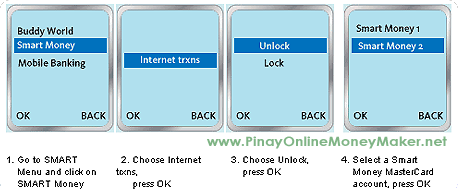
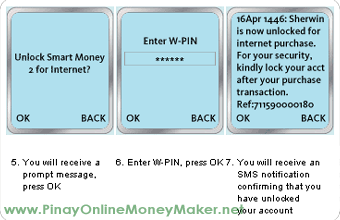
Enter SmartMoney Account details to Paypal.
Login to Paypal and click on the Get Verified link on the main page of your account.
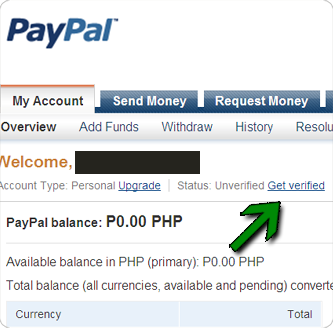
Fill up all the information on the next page using your SmartMoney card number, expiration date, etc.
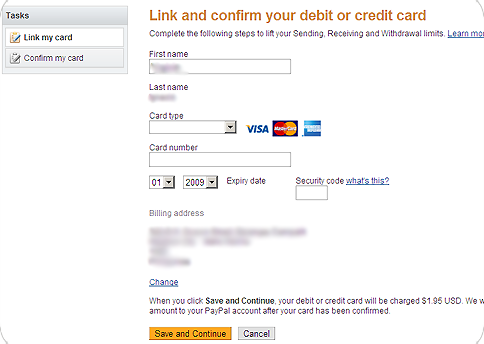
Wait for Confirmation from Paypal.
You should receive a text message from Smart that says EXPUSE and it includes a code that looks like "P*####". The 4 numbers actually is the confirmation code you need to enter on your Paypal account to finish the verification process.
Enter the Confirmation Code to Paypal.
Now, before you can do this, you HAVE to unlock Internet Txns again through your Smart menu. Remember that Smart locks your SmartMoney account after every online transaction.
Once you've unlocked it, go back to your Paypal account page and enter the confirmation code that you received. You should receive a confirmation message that your Paypal account has been verified.
That's it! Easy, right? Now, you have a verified Paypal account.
credits: blankPixels
Verify Your Paypal Account using SmartMoney
Posted by blankPixels under Para sa mga Pinoys, Paypal, Verifying Paypal / AlertPay Account
For you to start earning money online, you at least need a verified Paypal account so you would be eligible to get paid by all online money-making programs that pay through Paypal. However, to verify your account with Paypal, you either need a credit card or a debit card. But, I found out through a friend that Filipinos can now actually verify their Paypal account using SmartMoney.
This is great news for Pinoys like me who are making money online and are using Paypal as their main payment processor. Plus, getting your own SmartMoney card is very easy since you won't have to worry about submitting any financial documents or annual fees, unlike when you apply for a credit card.
Now, let me show you how you can verify your Paypal account with SmartMoney. If you have any questions, feel free to leave me a message, ok?
Get your own SmartMoney account/card.
This is only open to Smart subscribers, obviously. First of all, make sure you check with Smart helpdesk/customer service if your Smart SIM can be used for SmartMoney. I've heard from other Smart subscribers that some older SIMs and even new ones need to be upgraded before they can use SmartMoney.
You can get a SmartMoney account and card through any Smart Wireless Center OR you can apply online by filling up this online application form and just follow the instructions. You need Php 30.00 for the processing fee & the card, PLUS at least Php 200.00 to load on your SmartMoney account, which would be used when you start verifying your Paypal account. You'd get it back, don't worry.
You must be aged 12 years or older to be eligible for a SmartMoney account. Also, you need to submit a photocopy of a valid ID when you go to the Smart Wireless Center for the application.
If you applied through a Smart Wireless Center, you can choose if you would like to receive the card through snail mail or if you'd want to just claim it through any Smart Wireless center you prefer.
If you applied online, you will receive a call from a Smart rep informing you that your card is ready for pickup and just advise them where you'd want to pickup the card. When you go pick up the card, that's when you'll pay the Php 30.00 processing fee.
After receiving your card, make sure you activate it using the Smart menu on your phone.
Very convenient, eh? Now, remember that you need to deposit money to your SmartMoney account before you can use it to verify your Paypal account because you'll be charged at least $3.00 for linking your SmartMoney account to Paypal and verifying your Paypal account. Don't worry, though, because you'll get back the $1.95 in 2-5 days. So, just load your SmartMoney card at the Smart Wireless center or from loading centers that sell SmartMoney balance. I suggest you load at least Php 200.00.
How to Activate your Smart Money?
Option 1: Key-word Based
i. Type in MONEY and Send it to 343
ii. Subscriber will receive a prompt to enter desired W-PIN.
iii. Re-enter W-PIN and Press OK.
iv. Choose ‘Get Account’ press OK
v. Subscriber will receive a confirmation message with his Smart Money Account.
vi. Subscriber will receive a confirmation message that W-PIN has been set and Menu will be
updated.
Option 2: Menu Based
i. Go to SMART MENU and select SMART MONEY
ii. Choose any transaction.
iii. Subscriber will receive a prompt to enter desired W-PIN.
iv. Re-enter W-PIN and Press OK.
v. Choose ‘Get Account’ press OK
vi. Subscriber will receive a confirmation message with his Smart Money Account.
vii. Subscriber will receive a confirmation message that W-PIN has been set and Menu will be
updated.
Link/Add your SmartMoney account to your Paypal Account.
You have to make sure you follow the steps below to prevent any problems when you link your SmartMoney account to your Paypal account:
Ensure Internet transactions are unlocked on your SmartMoney account.
To do this, go to your Smart menu and open SmartMoney. There should be "Internet Txns" menu option there. If you don't see it anywhere, you can call SmartMoney helpdesk and request for that menu to be activated OR text "internet" (without the quotes) and send to 343. This should activate the Internet Txns menu on your Smart menu.
If Internet Txns is already available, select that and choose Unlock and pick your SmartMoney card name. You'll be asked to enter your PIN. Wait for the confirmation that Internet transactions are unlocked then proceed to the next step.
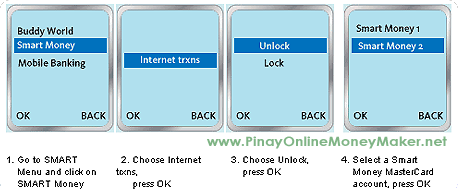
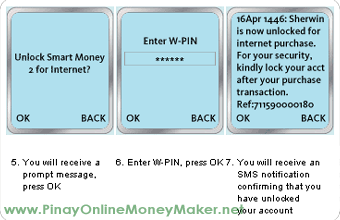
Enter SmartMoney Account details to Paypal.
Login to Paypal and click on the Get Verified link on the main page of your account.
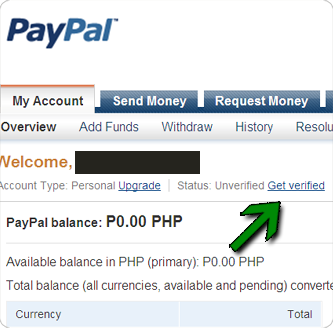
Fill up all the information on the next page using your SmartMoney card number, expiration date, etc.
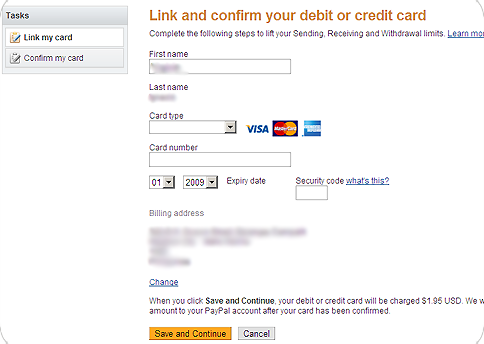
Wait for Confirmation from Paypal.
You should receive a text message from Smart that says EXPUSE and it includes a code that looks like "P*####". The 4 numbers actually is the confirmation code you need to enter on your Paypal account to finish the verification process.
Enter the Confirmation Code to Paypal.
Now, before you can do this, you HAVE to unlock Internet Txns again through your Smart menu. Remember that Smart locks your SmartMoney account after every online transaction.
Once you've unlocked it, go back to your Paypal account page and enter the confirmation code that you received. You should receive a confirmation message that your Paypal account has been verified.
That's it! Easy, right? Now, you have a verified Paypal account.
credits: blankPixels